Sue’s Focus Travels
LQ: 7.95
Recommended Age: 4+
Skills Used: Focus, Time Management, Mathematics, Writing

Adobe Photoshop is a powerful image manipulation and photo editing program available for both Windows and Mac. The program offers an enormous range of options, features, and tools for altering digital imagery for any size project. From touching up family photos, to creating professional grade photographs, Photoshop is the industry standard. Users can import photographs from their hard drive or camera and add lighting and color effects, or achieve more complicated results by creating multiple layers, digital filters, and splicing separate images together. Photoshop offers options for users ranging from novice to professional expert; however, because of the enormous range of tools and options, younger users may find Photoshop difficult to use. Due to these considerations, Photoshop is recommended to users ages 10 and up.
Recalling and retaining information in our mind while working.
Photoshop boasts hundreds of options and tools, each with unique functions. Users must learn when and how to utilize specific tools to achieve the desired results. Beyond remembering which symbols represent different tools, users must exercise Working Memory when recalling previous adjustments in light, color, or intensity of different effects to achieve a cohesive finished product. Users are often working with multiple settings for multiple layers, colors, and effects. For example, if users want to photoshop a picture of themselves standing next to a famous landmark, it would be essential to work with different layers, while learning to balance the lighting and colors in both photographs. Strong Working Memory skill will help recall useful and vital information, and will allow users to be able to work more quickly and efficiently.
Getting started and then maintaining attention and effort to tasks.
Photoshop projects can consume significant amounts of time and effort to complete. Additionally, very small and seemingly inconsequential details can make the difference between a well-polished project and a more flawed one. Users need to maintain a level of focus and attention when working in Photoshop to achieve the greatest results. Whether working with a small and very detail oriented tool, or altering larger details like removing distracting scenery from the background of a photograph, users must be diligent and steady in their efforts. Though mistakes are not irreversible, carelessness can often lead to unintended consequences for the overall polish of the product in later stages.
Developing a systematic approach for setting and achieving goals.
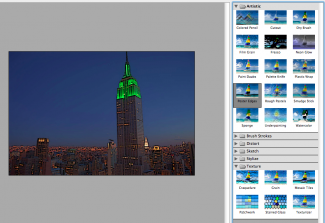 Exercising proper Planning can save Photoshop users a lot of headaches in later stages of the project. Working to blend two images together before realizing an important detail was overlooked can mean losing hours of work. Altering certain portions of a photograph, but failing to make the alterations on a unique layer (thin "blank slate"), can result in a permanent undesirable result. Users who make good use of Planning will take the time to avoid such hasty actions, and will work more efficiently, backtrack less, and avoid careless mistakes. Knowing which steps and alterations to make in proper sequence will streamline projects and greatly reduce the amount of frustration and stress users undergo while working with highly detailed photographs.
Exercising proper Planning can save Photoshop users a lot of headaches in later stages of the project. Working to blend two images together before realizing an important detail was overlooked can mean losing hours of work. Altering certain portions of a photograph, but failing to make the alterations on a unique layer (thin "blank slate"), can result in a permanent undesirable result. Users who make good use of Planning will take the time to avoid such hasty actions, and will work more efficiently, backtrack less, and avoid careless mistakes. Knowing which steps and alterations to make in proper sequence will streamline projects and greatly reduce the amount of frustration and stress users undergo while working with highly detailed photographs.
Arranging and coordinating materials in order to complete a task.
Large projects in Photoshop encourage users to practice their Organization skills, as such projects require users to open and work with multiple photographs simultaneously. Working with different photographs -- each with their own unique layers -- can become very confusing if not dealt with in a systematic, methodical way. Practicing good Organization skill with Photoshop means keeping succinct and telling titles on files, layers and photographs, and arranging work in a logical and productive way, archiving photographs and files for easy access. The more complex a project is, the greater the need to keep all related files, layers, effects, and color swatches organized together.
Photoshop can be an effective tool for practicing good Working Memory, Focus, Planning, and Organization skills. Try out some of our suggested activities, or let us know what you're working on by commenting below.
Before taking on a complex project, try working with the different available tools and options individually. For example, ask your child to work exclusively with the digital effects on a photograph. Each effect makes unique altercations to the photograph and has customizable settings to alter characteristics of the effect. Help your child to learn the functions of the different sets of tools on the sidebar. Be sure to point out that different tools perform different functions, and some tools have multiple unique functions which can be accessed. Experiment with the different tools and then ask your child to complete a specific task using the application. For example, experiment with the “magic wand” tool-- which can be used in smart mode to select specific regions of a photograph based on colors-- then ask your child to insert a picture of themselves onto an exotic background. Your child will need to understand and recall how exactly to apply the different unique functions of the magic wand tool to achieve the greatest result.
Once your child begins to develop a handle on the unique functions of different tools, try presenting a more complex project that requires attention for a longer increment of time. Using the “clone” tool can be an effective way to remove unwanted details from a photograph. For instance, in a picture of a well manicured lawn with a single hole in the center, the clone tool can be used to copy another area of the photograph over the hole. When executed diligently and properly, it will be nearly impossible to tell where the cloning took place. Have your child try this, and then look over the work together afterwards to try and determine where the cloned chunk came from. In more complex situations, like removing strangers from the background of photographs, great Focus and attention to detail is necessary to ensure the photograph appears fluid and unaltered. Try working with your child to remove objects from different photographs, being careful to preserve the rest of the picture.
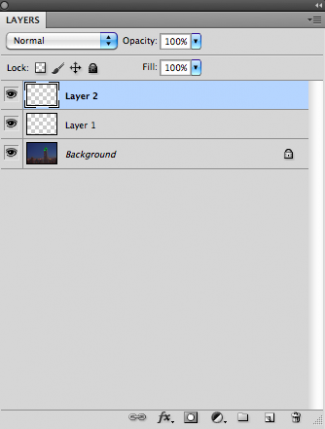 When preparing to work on a complex project, encourage your child to take time to create a short list of tasks to be completed in sequential order. Your child should be mindful of the most logical order in which to complete tasks. Try touching up a family photograph, but first be sure to list the necessary tasks associated with improving the photo. Are there edits to the brightness and contrast that can be made? Is it better to remove red eye or adjust the color levels before or after the adjustments to brightness and contrast? Figuring out these steps ahead of time is the best way to avoid hasty mistakes down the line.
When preparing to work on a complex project, encourage your child to take time to create a short list of tasks to be completed in sequential order. Your child should be mindful of the most logical order in which to complete tasks. Try touching up a family photograph, but first be sure to list the necessary tasks associated with improving the photo. Are there edits to the brightness and contrast that can be made? Is it better to remove red eye or adjust the color levels before or after the adjustments to brightness and contrast? Figuring out these steps ahead of time is the best way to avoid hasty mistakes down the line.
Keeping an organized work space fosters greater productivity and minimizes confusion and stress. Encourage your child to rename the different photographs and layers within photographs to succinct and telling titles. Additionally, your child should take care to create an organized digital space in which to save their work. Keeping works in progress separate from finished products and separated by folders. Also, organizing scrap photos into categories can make retrieving them for later use much less time-consuming.
Try creating a photograph devised from pieces of multiple photographs. When saving the different parts, be sure to name and store them appropriately so that they may be easy to locate later. Additionally, it can be helpful to save finished products in the same format and place them together in a folder. Accessing past works for reference or to share is much easier when files are sorted logically.
Photoshop is just one example of a photo editing program. There is a large variety of photo editing software available for different levels of customization and expertise. Try out some of the suggested products below, and let us know what you use to edit digital photos in the comment field at the bottom of the page.
Picasa is a great free alternative that can be downloaded through Google. Users can easily access and edit any photo on their computer from the Picasa application. Tools include cropping, color and contrast adjustment, and other necessities for digital photo editing. Find out more here.
GIMP is a free photo editing program stocked with powerful tools for editing, altering, and stylizing photos. The amount of options available to users is quite robust for a free application. Learn more in our GIMP review.
Pixelmator is lightweight but versatile and offers a large variety of customization options and tools. The application's user interface and options are similar to Photoshop, but offers a few less options. This application is great for moderately experienced users. Find out in our Pixelmator review.
All membership plans come with full access to our entire suite of tools learning guides, and resources. Here are a few of the ones we think you’ll like the most: