Shonen Jump
LQ: 9.55
Recommended Age: 12+
Skills Used: Flexibility, Focus, Reading

Photoblend is a picture editing app for iOS that allows users to superimpose two separate images into a single photograph. Users have the option of selection pictures directly from their camera roll or using some of Photoblend’s archive of “quotes” or “backgrounds.” Once there are two photos selected users decide which will become most prominent in the frame. The app has a point and zoom function as well as erasers, frames, filters, in addition to blending, contrast, and brightness adjusters. Users work with one photo at a time, until they reach a blend they like. A helpful “undo” function makes the process much easier, as users will inevitably need to make quick changes to their pictures. When users have finished superimposing the photographs, they have to option to publish the final product from the app directly to Facebook, Instagram, Twitter, and Flickr where they can make additional edits. Although the free version does not allow users to use the stock overlays and has quite a few ads, Photoblend remains one of the most unique and exciting photo editing apps. We recommend it for children who are 8 and older.
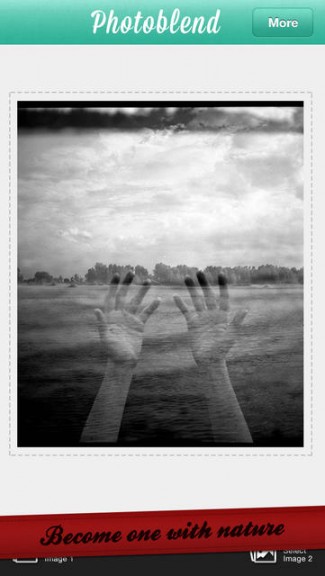 Creating a picture using Photoblend is quite unlike most other photo editing apps. Working with two pictures simultaneously forces your child to adapt his approach to editing a photo, and adopt new strategies. Traditionally, adding heavy contract to an image can bring out a really interesting effect. However, high contrast is not always the best way to approach a photo blend. Encourage your child to experiment with new editing strategies that do not rely on the "contrast crutch." With Photoblend, contrast really only helps to really bring an image into the foreground, creating a sense of depth. Try a blend with photograph where one picture uses a more vivid contrast and the other has more of a dulled brightness. Adjust the levels until the pictures blend together and experiment with additional third party editor to continue enhancing the blended photograph -- but be sure to exhaust all options within the app first.
Creating a picture using Photoblend is quite unlike most other photo editing apps. Working with two pictures simultaneously forces your child to adapt his approach to editing a photo, and adopt new strategies. Traditionally, adding heavy contract to an image can bring out a really interesting effect. However, high contrast is not always the best way to approach a photo blend. Encourage your child to experiment with new editing strategies that do not rely on the "contrast crutch." With Photoblend, contrast really only helps to really bring an image into the foreground, creating a sense of depth. Try a blend with photograph where one picture uses a more vivid contrast and the other has more of a dulled brightness. Adjust the levels until the pictures blend together and experiment with additional third party editor to continue enhancing the blended photograph -- but be sure to exhaust all options within the app first.
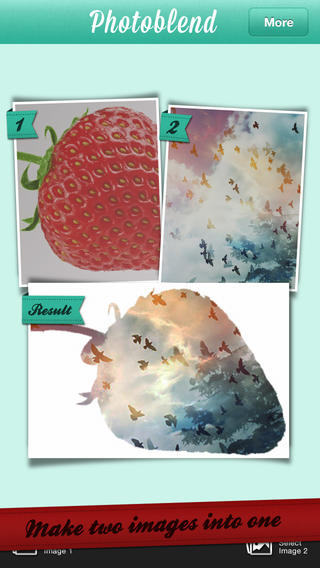 It takes a good imagination to effectively use Photoblend. Coach your child while he is setting up a shot. Instead of choosing two pictures to blend at random, find a pictures online of a jungle, cityscape, or mountain rage. Save the pictures of a landscape to the camera roll. Now that your child already has a background image, he can focus his attention on finding the right image for the foreground. What would make for an interesting photo? How can he make it funny? If you are choosing the jungle image as a background, ask your child to take a picture of something that does not belong in the jungle, but framed in a way that makes it blend well. Walk along the sidewalk and ask your child to take get good "zoomed out" shot. Now he will something truly unique when he blends your photo on the sidewalk directly into the jungle background.
It takes a good imagination to effectively use Photoblend. Coach your child while he is setting up a shot. Instead of choosing two pictures to blend at random, find a pictures online of a jungle, cityscape, or mountain rage. Save the pictures of a landscape to the camera roll. Now that your child already has a background image, he can focus his attention on finding the right image for the foreground. What would make for an interesting photo? How can he make it funny? If you are choosing the jungle image as a background, ask your child to take a picture of something that does not belong in the jungle, but framed in a way that makes it blend well. Walk along the sidewalk and ask your child to take get good "zoomed out" shot. Now he will something truly unique when he blends your photo on the sidewalk directly into the jungle background.
All membership plans come with full access to our entire suite of tools learning guides, and resources. Here are a few of the ones we think you’ll like the most: