Shonen Jump
LQ: 9.55
Recommended Age: 12+
Skills Used: Flexibility, Focus, Reading
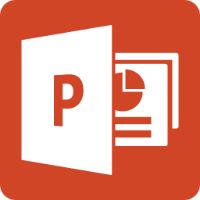
Microsoft PowerPoint is more than a simple presentation tool. The service allows users to create organized slideshow presentations, where information is made interactive, accessible, and most importantly, concise. Like Apple’s Keynote, users can choose from a great selection of themes, animated transitions, 3D graphs, and other features to make slides within their presentations thematically linked. Powerpoint is great for teachers who are trying to convey a difficult concept or lengthy lecture to their students, while professionals often use the program for business presentations. Most importantly, PowerPoint serves as a great tool for students to use, as it can deliver class projects and supplement oral presentations, helping students organize ideas and present them clearly to teachers and classmates. Because the service requires basic reading skills and will be used mainly in academics, it is recommended for use with children ages 7 and up, though some parental help may be required.
Arranging and coordinating materials in order to complete a task.
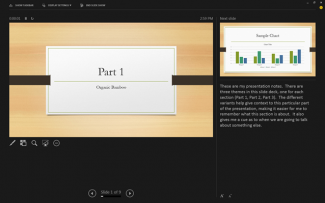 In order to create an effective and coherent PowerPoint slideshow, users must have a vision of how they will present information. First users must understand the nature of their content; is it very text heavy? Are definitions the main focus? Is information best explained graphically or with charts? Once users grasp the best way to introduce their content, they can begin to organize their layouts, or the way that their information will be represented on the screen. Generally, concise bullet points and corresponding visuals is the method of choice for many seasoned PowerPoint users, as it engages viewers who are auditory, visual, textual, and interactive learners. A well-organized slide show presentation can reach a large audience, because it combines quality aesthetics with informational content. Information presented in a slide show tends to proceed chronologically and follow a train of thought or theme -- an organizational strategy that makes it easiest for viewers to absorb information.
In order to create an effective and coherent PowerPoint slideshow, users must have a vision of how they will present information. First users must understand the nature of their content; is it very text heavy? Are definitions the main focus? Is information best explained graphically or with charts? Once users grasp the best way to introduce their content, they can begin to organize their layouts, or the way that their information will be represented on the screen. Generally, concise bullet points and corresponding visuals is the method of choice for many seasoned PowerPoint users, as it engages viewers who are auditory, visual, textual, and interactive learners. A well-organized slide show presentation can reach a large audience, because it combines quality aesthetics with informational content. Information presented in a slide show tends to proceed chronologically and follow a train of thought or theme -- an organizational strategy that makes it easiest for viewers to absorb information.
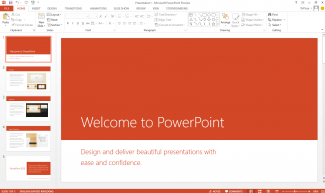 When making a PowerPoint, users must take into account the age and interest level of the audience, and employ different types of visual media to sustain there attention. A slideshow that consists of only text will be dull, making it hard for onlookers to remain attentive. Conversely, a presentation that has too many visuals or videos, will attract attention, but could leave an audience confused and without at finite set of information. Users must find a balance between text and image -- as well as speech and video -- to create an effective presentation that shifts between a variety of aesthetic and thematic elements.
When making a PowerPoint, users must take into account the age and interest level of the audience, and employ different types of visual media to sustain there attention. A slideshow that consists of only text will be dull, making it hard for onlookers to remain attentive. Conversely, a presentation that has too many visuals or videos, will attract attention, but could leave an audience confused and without at finite set of information. Users must find a balance between text and image -- as well as speech and video -- to create an effective presentation that shifts between a variety of aesthetic and thematic elements.
Users will find that even though PowerPoint is a visually driven way of conveying information, it takes a skilled writer to create brief, but informative copy for each slide. Typically, written content highlights the important points of a presentation, without convoluting the oral portion of the presentation. Users must choose each word carefully, constructing expressive sentences with a limited amount of characters.
PowerPoint is an excellent app for practicing Organization, Flexibility, and Writing. Try some of the suggested ideas below, or submit your own in the comment field at the bottom of the page.
When making a PowerPoint presentation on any subject, it is imperative that your child uses a chronological and linear sensibility when creating his slideshow. A good organizational format follows as such: Slide 1) Title and user(s) name. Slides 2-3) Background information on topic. Introduce purpose of presentation. Slides 4-8) Notable quotations and main points of argument. Pictures, videos, and interactive media should supplement text material. Slide 9) Concluding statements and observations that relate by to thesis or purpose. Slide 10) Discussion questions. Slide 11) Works cited page. Above is a good formula for a ten to fifteen minute presentation, and generally works for book reviews, science projects, historical figure research, and many other areas of study.
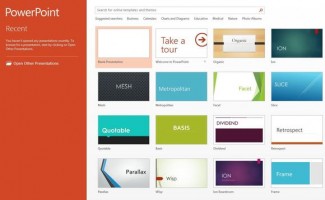 With your child, explore the various color schemes and themes that PowerPoint has to offer. A brighter color, or different layout can change the dynamic of the slideshow. Experiment with transitions and clip art, for a more cartoonist feel, or choose an office theme for something more professional. By exploring the different ways to showcase the same content, your child will be exercising flexibility skills to discover and utilize new strategies that can captivate an audience, without changing the core content.
With your child, explore the various color schemes and themes that PowerPoint has to offer. A brighter color, or different layout can change the dynamic of the slideshow. Experiment with transitions and clip art, for a more cartoonist feel, or choose an office theme for something more professional. By exploring the different ways to showcase the same content, your child will be exercising flexibility skills to discover and utilize new strategies that can captivate an audience, without changing the core content.
The content that appears on each slide should be different from what the presenter is saying. While the text on each slide should, in a general sense, parallel what your child says when while presenting, it should not be word for word. With your child, work to create a script for the oral presentation using flashcards, then transfer a more concise, but informative, textual version of the note-cards that highlight key ideas, then place them within the appropriate PowerPoint slides.
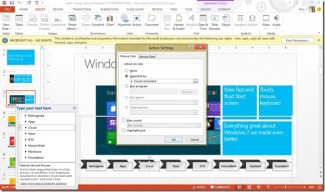 For children with ADHD who struggle organizing tasks and materials, or who seem to have trouble trying new approaches to solve problems, PowerPoint is a particularly helpful service. PowerPoint gives structure and direction, helping those who are often disorganized an easy way to gather and present information. In the classroom setting, unpreparedness often stems from disorganization. PowerPoint can help children with ADHD order class material and develop ideas in a immersive and interactive environment. It is a great tool for teachers to use for alternative learners, as well, as it offers an engaging way to present key ideas to students.
For children with ADHD who struggle organizing tasks and materials, or who seem to have trouble trying new approaches to solve problems, PowerPoint is a particularly helpful service. PowerPoint gives structure and direction, helping those who are often disorganized an easy way to gather and present information. In the classroom setting, unpreparedness often stems from disorganization. PowerPoint can help children with ADHD order class material and develop ideas in a immersive and interactive environment. It is a great tool for teachers to use for alternative learners, as well, as it offers an engaging way to present key ideas to students.
Powerpoint is one of many options for creating visual presentations, and each program offers some unique features. Try some of the alternatives below, then let us know what you think in the comment field at the bottom of the page.
QuickOffice Pro allows users to create and edit any Microsoft Office document, like Word, Excel, and PowerPoint, on an iPad. Set up is very similar to the full versions, but made for usage on the iPad tablet. Find out more on iTunes.
Power Presenter
Power Presenter allows users to project PowerPoint or Keynote presentations that are saved as PDF files. Users can also use the blackboard feature to make and share notes on the slides as they present. Find more about this app on iTunes.
Keynote Keynote is Apple's presentation software program. PowerPoint has comparable features to Keynote, and is also easy to convert and share. Find out more here.
All membership plans come with full access to our entire suite of tools learning guides, and resources. Here are a few of the ones we think you’ll like the most: