Shonen Jump
LQ: 9.55
Recommended Age: 12+
Skills Used: Flexibility, Focus, Reading
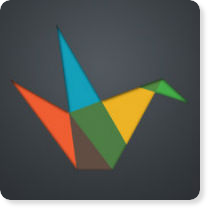
Haiku Deck is an image-centered slideshow app much like Microsoft PowerPoint and Apple Keynote, but one which sheds some of the more advanced capabilities found in its competitors in favor of ease-of-use, offering a clean, simple user-interface. This free iPad app works to create simple, stylish presentations that feature minimal text and a primary image in each slide. The layouts that users are provided with are made to work around the size and shape of each image, and a selection of pie charts and graphs foster an environment where users are encouraged to be as economical as possible with their spacing and text. The app has a great library of high-quality photos which are tagged by category, making them easy to incorporate into any presentation or project. Users who want to include their own pictures can either snap them directly from the device or import them from their photo library to give their slideshow a level of personalization and customization. Because Haiku Deck is so easy to use and requires limited writing, it is recommended for children ages 6 and older.
Arranging and coordinating materials in order to complete a task.
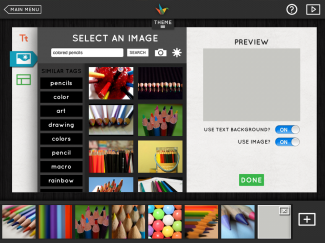 Haiku Deck's minimalistic approach cuts out the clutter, encouraging users to present content in a highly-organized way. The app is methodical, interactive, and fun in its delivery, helping users develop a knack for orderliness as they arrange imagery, central ideas and blubs of text together into a cohesive whole. Projects and presentations should be organized around a central idea, with users working to add visual assets to an overarching theme. Conceptualizing a themed presentation with Haiku Deck requires users to link together ideas and create a linear flow of information. This type of visual grouping will lead to an overall sense of organization and a solid slideshow presentation. Haiku Deck helps users to develop a method for arranging information logically in a way that incorporates stylized visuals. The straightforward approach the app utilizes encourages users stay on point, organize their thoughts and communicate their ideas with clarity.
Haiku Deck's minimalistic approach cuts out the clutter, encouraging users to present content in a highly-organized way. The app is methodical, interactive, and fun in its delivery, helping users develop a knack for orderliness as they arrange imagery, central ideas and blubs of text together into a cohesive whole. Projects and presentations should be organized around a central idea, with users working to add visual assets to an overarching theme. Conceptualizing a themed presentation with Haiku Deck requires users to link together ideas and create a linear flow of information. This type of visual grouping will lead to an overall sense of organization and a solid slideshow presentation. Haiku Deck helps users to develop a method for arranging information logically in a way that incorporates stylized visuals. The straightforward approach the app utilizes encourages users stay on point, organize their thoughts and communicate their ideas with clarity.
Adapting and adjusting to changing conditions and expectations.
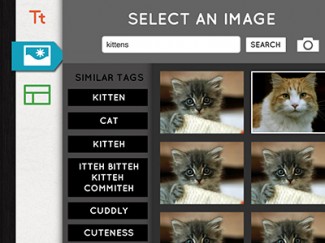 While Haiku Deck thrives on its simplicity and singular functionality, there are some choices users will have to weigh while determining how best to present information. The app features a few free layouts for users to experiment with, but offers additional themes for purchase ($2 each or $14 for the entire package). There are a host of font options to help users stylize their project, and testing out the different layouts and text formats will help them find the right aesthetic that best suits their project. Slideshows with the same font and layout throughout may be good for text-heavy slides of information, but more image-centric slides may benefit from a more stylized, minimilistic approach. Though presentations are centered around a main idea, each slide should have its own identity. Visuals can go a long way in promoting continuity, while at the same time can be used to punctuate or introduce new notions and ideas.
While Haiku Deck thrives on its simplicity and singular functionality, there are some choices users will have to weigh while determining how best to present information. The app features a few free layouts for users to experiment with, but offers additional themes for purchase ($2 each or $14 for the entire package). There are a host of font options to help users stylize their project, and testing out the different layouts and text formats will help them find the right aesthetic that best suits their project. Slideshows with the same font and layout throughout may be good for text-heavy slides of information, but more image-centric slides may benefit from a more stylized, minimilistic approach. Though presentations are centered around a main idea, each slide should have its own identity. Visuals can go a long way in promoting continuity, while at the same time can be used to punctuate or introduce new notions and ideas.
In order to get the most out of Haiku Deck, try some of the ideas below, or submit your own in the comment box at the bottom of the page.
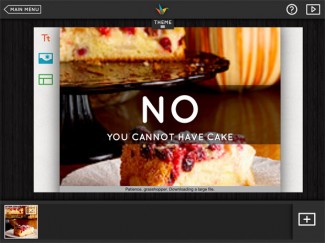 With your child, decide on a subject to feature in a Haiku Deck presentation. For example, let's say you choose to highlight dogs as the focal point of your slideshow. Talk with your child about different ways in which it can be organized. Set a simple goal, like creating 8 slides. The first step would be the introductory slide, followed by a brief explanation of purpose, like examining variations between breeds. The next seven would each feature a different dog grouping (non-sporting, sporting, herding, terriers, toys, working, and hounds). To add familiarity to the presentation, try to pepper in some famous dogs, like the President's puppy to television's Lassie. The important thing to relay to your child is that all slideshows should always have a theme that is adhered to with each ensuing slide. There should be a "glue" that holds the slides together, and a consistency throughout. Afterwards, have your child create some new slideshows alone, reviewing them together to discuss how best to visually convey a coherent message through the grouping of similar topics.
With your child, decide on a subject to feature in a Haiku Deck presentation. For example, let's say you choose to highlight dogs as the focal point of your slideshow. Talk with your child about different ways in which it can be organized. Set a simple goal, like creating 8 slides. The first step would be the introductory slide, followed by a brief explanation of purpose, like examining variations between breeds. The next seven would each feature a different dog grouping (non-sporting, sporting, herding, terriers, toys, working, and hounds). To add familiarity to the presentation, try to pepper in some famous dogs, like the President's puppy to television's Lassie. The important thing to relay to your child is that all slideshows should always have a theme that is adhered to with each ensuing slide. There should be a "glue" that holds the slides together, and a consistency throughout. Afterwards, have your child create some new slideshows alone, reviewing them together to discuss how best to visually convey a coherent message through the grouping of similar topics.
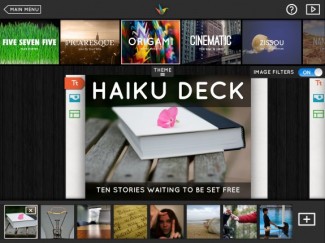 Explain to your child that the best way to make a visually appealing presentation is to include variation between slides. Slideshows that use the same formats, layouts, and font options throughout the entirety of the presentation may have a continuity, but also risk becoming dull. Even though the app is fairly limiting, encourage your child to explore different font and slide layout options. To use the example of dogs again, pairing text with a breed may seem like a tough endeavor, but with a little creativity, expressive, relevant matches can be made. For instance, "toy" dogs can be paired with overly enlarged text to accentuation their diminutive size. Aside from highlighting themes, experimenting with a presentation can lead to drastically different styles and reception. To demonstrate this concept, have your child create three separate versions of a presentation, and then go over each together to discuss the strengths and weaknesses of each approach.
Explain to your child that the best way to make a visually appealing presentation is to include variation between slides. Slideshows that use the same formats, layouts, and font options throughout the entirety of the presentation may have a continuity, but also risk becoming dull. Even though the app is fairly limiting, encourage your child to explore different font and slide layout options. To use the example of dogs again, pairing text with a breed may seem like a tough endeavor, but with a little creativity, expressive, relevant matches can be made. For instance, "toy" dogs can be paired with overly enlarged text to accentuation their diminutive size. Aside from highlighting themes, experimenting with a presentation can lead to drastically different styles and reception. To demonstrate this concept, have your child create three separate versions of a presentation, and then go over each together to discuss the strengths and weaknesses of each approach.
Haiku Deck is just one of many options when it comes to creating slideshows and presentations. Look over the alternative selections below, or share your own favorites in the comment field at the bottom of the page.
Keynote
Keynote is Apple’s presentation software program. PowerPoint has comparable features to Keynote, and is also easy to convert and share. Find out more in our Keynote review.
Microsoft PowerPoint is a very common presentation software program. PowerPoint has comparable features to Keynote, and is also easy to convert and share. Check out our PowerPoint review for details.
Power Presenter
Power Presenter allows users to project PowerPoint or Keynote presentations that are saved as PDF files. Users can also use the blackboard feature to make and share notes on the slides as they present. Find more about this app on iTunes.
All membership plans come with full access to our entire suite of tools learning guides, and resources. Here are a few of the ones we think you’ll like the most: