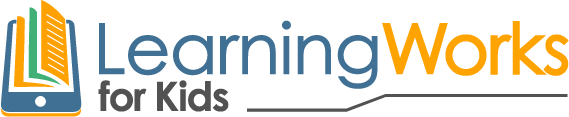Practicing Working Memory skills with Bacon Escape & Quizlet
In this workshop, our expert Gamer Guides introduce Learning Works For Kids Explorers to a game and an app selected to improve working memory skills while having fun.
Overview
This workshop focuses on the skill of Working Memory. Working Memory is the thinking skill that focuses on memory-in-action: the ability to remember and use relevant information while in the middle of an activity. For example, a child is using their Working Memory as they recall the steps of a recipe while cooking a favorite meal.
When playing games, players are asked to learn and repeatedly recall information in order to succeed and advance to higher levels. Playing games can help improve Working Memory by practicing this skill while in the midst of a fun and immersive experience.
Learn More about Skill
Games and Apps Used in this Workshop
Bacon Escape is a game in the endless runner genre. Bacon Escape has several different categories of obstacles that the player must avoid. They are organized by color (blue, red, purple, etc) and each color has a different way to avoid or counter the obstacle. Because of this set up, the player gets the perfect opportunity to practice improving their forgetfulness: they must remember what each color means and how to neutralize it. Without a strong working memory, the player can get stuck on a level and be unable to advance.
Learn More about Game
Bacon Escape Learningworks Video
Game Downloads:
In-session App: Quizlet
For this week’s app we will learn Quizlet and explore the basics of creating and practicing with flashcards using the app. Quizlet offers a variety of practice games which provides a great way to exercise working memory.
Quizlet Learningworks Guide
App Downloads:

Workshop Schedule
To join the live session, simply select the appropriate date and time below, then click on the Join Live Session button. If this is your child’s first session, please make sure to view and follow our setup instructions.
Welcome to the LearningWorks Time Management Workshop
For LearningWorks Live’s Time Management workshop you will need a Tablet, Phone, or Computer that has the ability to run Zoom and a device (can be the same one or a separate) that has access to the Google Play or Apple App store.
We recommend a pair of headphones with a mic as well. As listening to our Gamer-Guides over Zoom will be required for the session and a device where we can hear your child respond back is preferred.
Install Zoom to connect to our Session
Our Executive Functions Workshops will be powered by the online meeting software Zoom. To download Zoom, click here. Follow the appropriate steps for your device.
If you have an Android device, download the Zoom app in the Google Play store. Open Google Play. Search for “ZOOM Cloud Meetings.” Download the application.
If you have an Apple device, download the Zoom app in the App Store. Open the App Store. Search for “ZOOM Cloud Meetings.” Download
Download the Game & App of the day!
Each one of our workshops will include a game and/or app of the day. This will be listed in the specific Session’s “Info for Parents”. We expect every child to have it downloaded and good to go beforehand to keep the session rolling smoothly. All of these apps will be available in the Google Play or Apple App stores.
Become familiar with Zoom
To join Zoom meeting: Click the link in the invitation email. A new window will pop up. Kids will be prompted to choose phone audio or computer audio; choose appropriate type for the device.
https://support.zoom.us/hc/en-us/articles/201362193-How-Do-I-Join-A-Meeting-
For students to access Whiteboard: Go to “Sharing” on top of the screen. Click on “Annotate” to be able to write/draw on Whiteboard; in this manner, all Explorers will be able to participate. If your child is accessing the Zoom meeting on a tablet, go to the lower right of the screen and click on the “pencil” icon.
Please note: If your child abuses their Whiteboard privileges, the host will disable their ability to annotate on the Whiteboard.
To “raise your hand”: Click on “participants” at the bottom of your screen. A sidebar will pop up on the right side showing participants in the zoom meeting. Click on your own name. At the bottom of the screen, click on “raise hand.” This will allow your Learning Works for Kids hosts to know you are back on the Whitescreen after playing your game.
Information on Attendee Controls in Zoom Meeting: https://support.zoom.us/hc/en-us/articles/200941109-Attendee-Controls-in-a-Meeting
Click here for a list of Frequently Asked Questions.
Zoom Meeting Reminders
One day before the scheduled Zoom meeting, you will receive an email with the link to the Zoom meeting for that week. The email will also serve as a meeting reminder for you and your child. Be sure to add live@learningworksforkids.com to your contact list to ensure that updates about our courses come to your inbox.
[/ultimate_modal]No Events on The List at This Time
Other Workshops in this Series
No Events on The List at This Time
Workshop Activities
The LW4K method to using video games as teaching tools relies on strategic teaching principles and our approach of “Detect, Reflect, and Connect.” The purpose of the Detect, Reflect, and Connect steps is to mold the child into an active learner who becomes aware of, engaged in, and contemplative of what she is learning. These steps can enhance motivation and concentration. They also assist in extending learning beyond a particular game or technology and connecting it to the real world.
After a brief introduction, it’s time to play! All of our Learning Works For Kids Explorers will be able to hop into their own Bacon Escape game and individually explore for about five minutes with the EF Coaches checking in to answer any questions or provide help if it is needed. A discussion will follow focusing on the different strategies individual players used to approach each level. EF Tech Coaches and Explorers will discuss topics such as … What was your experience like? How did you use your Working Memory skills to complete the task? What was challenging?
With these strategies in mind, explorers can return to the game to either refine their strategy or employ a fellow explorer’s method. After a short period of play, we continue with a group discussion to further reflect on the benefits and drawbacks of various strategies used by the group.[/info_list_item][info_list_item list_title=”Connect” list_icon=”Defaults-refresh”]Connect or apply game-based thinking skills to real-world activities.
The group discussion will move on to how these same strategies can be used for achieving goals outside of the game. Explorers will be posed with questions, such as: What did you learn today? How can you translate your Working Memory skills to other areas of your life? During the discussion, we will introduce an app that can help explorers improve their Working Memory skills with school subjects and extracurricular activities.[/info_list_item][/info_list]