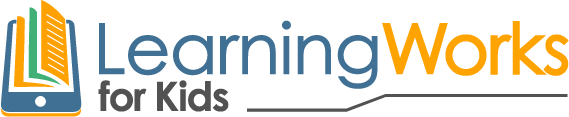Building Organization Skills With Minecraft: Scavenger Hunt
In this workshop, we will use the premise of a Minecraft scavenger hunt to practice organization skills.
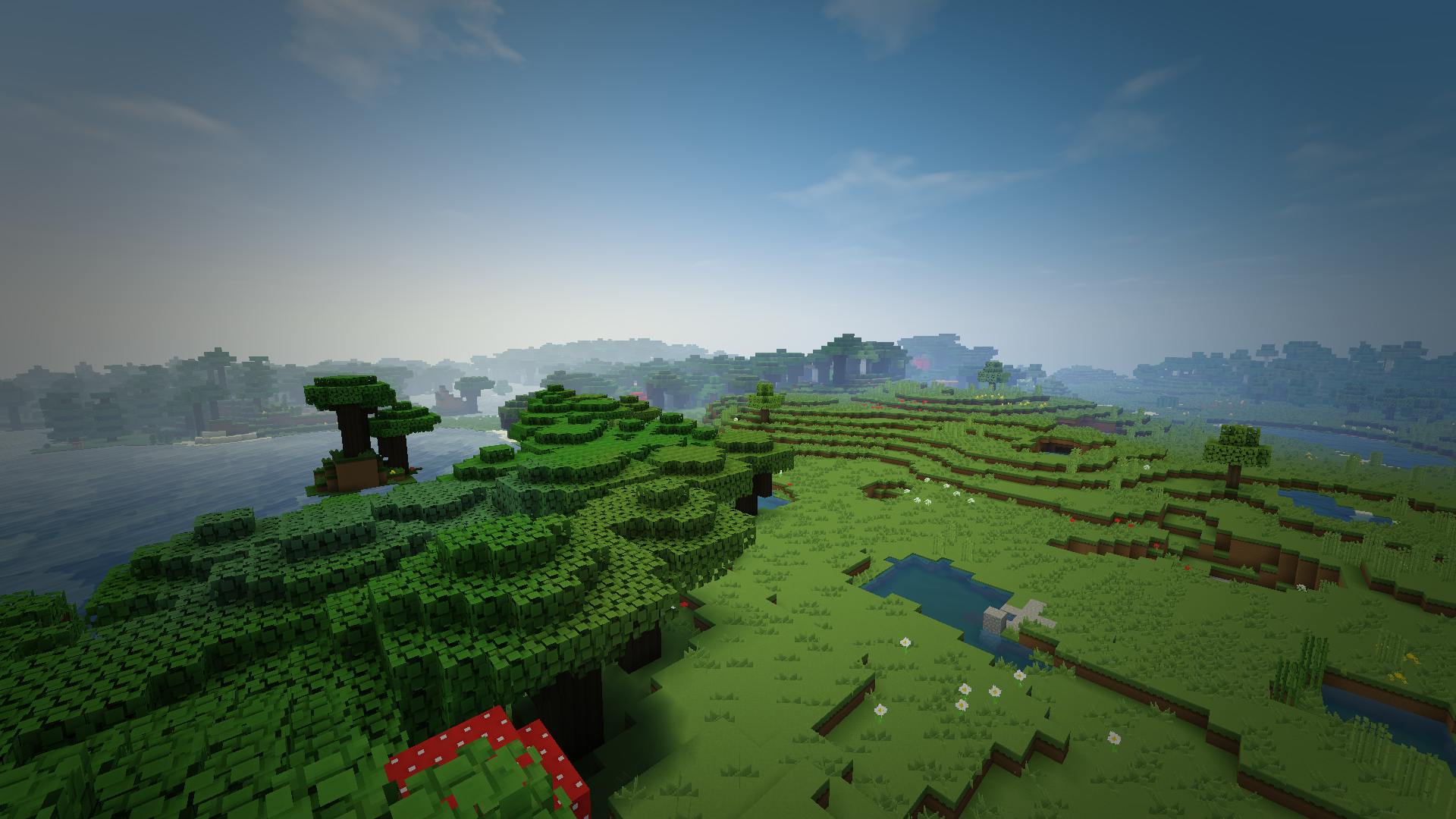
Overview
Today’s Activity: Scavenger Hunt
For this session your children will be practicing organization skills while preparing for and embarking on a scavenger hunt! We will start with the basics, what is organization? How can it be used? Then the basics of scavenger hunts and how to locate and claim items.
We will then separate into groups and each child will be tasked with developing a scavenger list based around a theme (items that are green, food, hard to break, etc.). Students will then have the opportunity to search for the items on their list, the items on a friends list, or organize a group teamwork plan to hunt for all the items selected. Our gamer – guides will observe, help them and ask them questions to keep them thinking while they are organizing as well.
Explorers will be given a set amount of time to search. Once the time runs out and everyone will regroup and have explain their list and how successful they were finding their items. We will be asking questions like did everything go according to plan? What would you change next time? We will wrap it up by explaining how organizing an adventure like this ahead of time will help them get a better result and explain the value of organization and teamwork in everyday life.
For more information about Organization, visit the
Have more Questions feel free to contact us at live@learningworksforkids.com

Workshop Schedule
To join the live session, simply select the appropriate date and time below, then click on the Join Live Session button. If this is your child’s first Minecraft session, please make sure to view and follow our setup instructions.
Welcome to the LearningWorks Time Management Workshop
For LearningWorks Live’s Time Management workshop you will need a Tablet, Phone, or Computer that has the ability to run Zoom and a device (can be the same one or a separate) that has access to the Google Play or Apple App store.
We recommend a pair of headphones with a mic as well. As listening to our Gamer-Guides over Zoom will be required for the session and a device where we can hear your child respond back is preferred.
Install Zoom to connect to our Session
Our Executive Functions Workshops will be powered by the online meeting software Zoom. To download Zoom, click here. Follow the appropriate steps for your device.
If you have an Android device, download the Zoom app in the Google Play store. Open Google Play. Search for “ZOOM Cloud Meetings.” Download the application.
If you have an Apple device, download the Zoom app in the App Store. Open the App Store. Search for “ZOOM Cloud Meetings.” Download
Download the Game & App of the day!
Each one of our workshops will include a game and/or app of the day. This will be listed in the specific Session’s “Info for Parents”. We expect every child to have it downloaded and good to go beforehand to keep the session rolling smoothly. All of these apps will be available in the Google Play or Apple App stores.
Become familiar with Zoom
To join Zoom meeting: Click the link in the invitation email. A new window will pop up. Kids will be prompted to choose phone audio or computer audio; choose appropriate type for the device.
https://support.zoom.us/hc/en-us/articles/201362193-How-Do-I-Join-A-Meeting-
For students to access Whiteboard: Go to “Sharing” on top of the screen. Click on “Annotate” to be able to write/draw on Whiteboard; in this manner, all Explorers will be able to participate. If your child is accessing the Zoom meeting on a tablet, go to the lower right of the screen and click on the “pencil” icon.
Please note: If your child abuses their Whiteboard privileges, the host will disable their ability to annotate on the Whiteboard.
To “raise your hand”: Click on “participants” at the bottom of your screen. A sidebar will pop up on the right side showing participants in the zoom meeting. Click on your own name. At the bottom of the screen, click on “raise hand.” This will allow your Learning Works for Kids hosts to know you are back on the Whitescreen after playing your game.
Information on Attendee Controls in Zoom Meeting: https://support.zoom.us/hc/en-us/articles/200941109-Attendee-Controls-in-a-Meeting
Click here for a list of Frequently Asked Questions.
Zoom Meeting Reminders
One day before the scheduled Zoom meeting, you will receive an email with the link to the Zoom meeting for that week. The email will also serve as a meeting reminder for you and your child. Be sure to add live@learningworksforkids.com to your contact list to ensure that updates about our courses come to your inbox.
[/ultimate_modal]No Events on The List at This Time
Other Workshops in this Series
No Events on The List at This Time
Workshop Activities
The LW4K method to using video games as teaching tools relies on strategic teaching principles and our approach of “Detect, Reflect, and Connect.” The purpose of the Detect, Reflect, and Connect steps is to mold the child into an active learner who becomes aware of, engaged in, and contemplative of what she is learning. These steps can enhance motivation and concentration. They also assist in extending learning beyond a particular game or technology and connecting it to the real world.
Before we start building the Learningworks For Kids gamer guides will make it clear that today’s session is about Organization. As we give out the basic materials we will bounce around and talk about everyones list and how they are organizing their their items.[/info_list_item][info_list_item list_title=”Reflect” list_icon=”Defaults-wechat weixin”]Reflect or consider how the thinking skills used during gameplay helps them to achieve their goals.
Once their list is made we will talk about how organizing items by theme can help you remember what is on the list and recognize items on your list when you see them.
After students have time to look for their items in the forest, we will reflect on how groups organized their team members and whether that organization made it easier or harder to find their items.[/info_list_item][info_list_item list_title=”Connect” list_icon=”Defaults-refresh”]Connect or apply game-based thinking skills to real-world activities.
Through out the session we will relate the organization your child is using in minecraft with tasks they must overcome on a daily basis. For example, talking about how organizing the scavenger hunt list and team is not too different than organizing a group project at school.[/info_list_item][/info_list]
Follow-Up Activities
[bsf-info-box icon=”Defaults-check” icon_size=”32″ icon_color=”#1e73be” title=”Activity #1″ pos=”left” title_font=”font_family:PT Sans|font_call:PT+Sans” title_font_size=”desktop:20px;”]Let’s Play Video – Planning in Minecraft
Watch this Let’s Play video about Planning in Minecraft: https://youtu.be/VNqBAo8FYDE.
Talk to your child about how organizing lists to go shopping at the supermarket and deciding which rows to walk down and in which order is similar to how they approached the minecraft scavenger hunt.
If you want to play with your child, create a new list and set out on a survival mode adventure and see how quickly you can locate the items on your list. Talk to your child about how some items are more difficult to find than others, and how some items can only be found in certain locations.[/bsf-info-box]