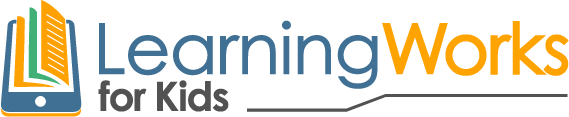LearningWorks Live Instructor Training
Module 4
The Basics
The Basics:
-
It needs to be fun, engaging, interactive, safe, with learning opportunities-Gamer Guides need to be enthusiastic and knowledgeable
-
LW4K programs are “Digitally Nutritious”- we add value by connecting EFs, SEL skills to game and tech play- “We make game-based learning into real world skills”
-
Remember, “Detect, Reflect, Connect” -use these concepts (if not the words) in every session
-
Kids need opportunities to talk, share, thing, ask questions, offer suggestions-but gamer guides set agenda
-
Kids and parents are our customers and participants
Learn About Teaching Online
Instructions for Gamer Guides first session
Talking Points- Highlighting EFs- Get kids to talk and think!
Instructions for Gamer/Guides- What to say and do during the first session
Step 1: Welcome the participants to the program, tell them the name of the program, how they will have fun and how you are part of a team that helps kids make their game-based learning into real world skills and teach them to use technology to help them at school and in the other areas of their lives.
Step 2: (At a minimum during the first session spend a minute or 2 with the following topics and then add more in subsequent session- get the kids to know you and look up to you like their favorite youtuber) Introduce yourself- you are the leaders- our gamer guides are the experts!!!!!
Briefly tell participants about your gaming and tech interests.
Be real people to the students
Describe your educational status. Introduce yourselves as college students, graduates, smart young people who know how much they have learned from game play.
You are working at LW4K where we help kids make game-based learning and interests in technology into real-world skills
How have you have learned from game play and how you use technology to help with school and life- try to relate it to the current session . Make them look up to you as a smart young adult, who loves games, learns from them, can apply that learning to school and other activities- but also does more than playing games all the time……after all you are an accomplished student/graduate.
After session 1 you might proceed directly to step 6
Step 3: Discuss any technical issues, describe how you will use Discourse, chat, Zoom tools, etc and how to contact you for any troubleshooting.
Step 4 and ongoing: This will be a regular topic that hopefully gets a discussion going. Talk about how we use skills when we are playing games. The basic idea being that we use a lot of skills when playing games and when you think about it, you can use the same skills in the real world. Talk about how we make game-based learning into real world skills. I think that this should be the intro to every session for the kids, with slight variations.
Step 5 and ongoing: Include strategic teaching principles into each session. Say something like this to the participants-“You—the kids/participants probably already know it- that you are learning a lot when you are playing video games or using apps. What we have found is that you can have more fun, get better at games, and do better at school if you take what you learn in games and think about it.”
-
See this model script for help and how to apply strategic teaching principle that enhance learning
-
Somehow in each session try to integrate “detect, reflect, connect-
-
Remember that you are always talking to parents, not just kids- parents may be listening in
-
We want kids to talk about their experiences afterwards- that they had fun and are saying things that demonstrates they are learning
-
We also want to be doing some subtle marketing for other programs we have- perhaps talking about other Minecraft projects or how a skills we are working on- say – organization often requires other EF skills such as Working memory
Step 6: Introduce topic and/or goals for the day. Recall the need for previewing, partnering, making goals explicit from strategic teaching principles. This will also be the time for basic introduction for executive functioning skills, and information about the game or app to be used.
See model for a 4 session lesson plan for HERE

Training Modules
Follow along with each of the training modules by clicking on the buttons below.
Model Script
Below is a model introductory script (for guidance only- Be Yourself!)
Here is a model script.
Please do not use as written. We want to get across to the kids that they’ll be doing something that’s fun, uses technology, and is good for them. What they will do is digitally nutritious. Communicate that the skills that they will apply within the game or app will also be useful for them in there real world activities. This script is not just for the kids, it is also for the parents and educators who are paying for the program. Our approach, as it always has been, is to be professional and fun.
The following is a proposed/ model script that touches on the Strategic Teaching principles that we want to include in our discussions with the kids. IN BOLD ARE THE PRINCIPLES WE WANT TO REGULARLY INCLUDE IN EACH AND EVERY SESSION! It should definitely not be read but instead viewed as a model for talking about these issues.
Hey kids we’re going to have a lot of fun today (FUN). We’re going to learn to play a game, use a technology, or work on a project together (PARTNERSHIP). As we doing it I want you to think about (METACOGNITION) the skills that you were using to solve problems, figure things out, overcome obstacles, and get better (PRACTICING ) at the game. I’ve got three things that I want to make happen today- first I want you to have a lot of fun (FUN) , second I want you to get better at the game, (ENGAGEMENT) and third I want you to think about (METACOGNITION) all the skills you’re using while you’re playing the game and to recognize (GENERALIZATION) how you might use those same skills to help you at school, in your activity, and getting along with other people. I want you to ask questions, try out new approaches, work with your classmates, and to not be afraid to make mistakes. I also want you to think a little bit more (METACOGNITION) than you usually do about how you are using your brain to figure things out today and then to talk about it as we’re playing the game and afterwards with your parents and teachers so that you’ll be able to use (GENERALIZATION) the same skills with activities in your real life.
Today we’re going to have fun playing the game, using the app BLANK (PREVIEWING). I want you to pay attention to when we need to use (CUSTOMIZATION) the skill of BLANK in the game. notice (PREVIEWING) when we use BLANK-(include a brief definition) to help us. you’ll probably see how BLANK (CUSTOMIZATION) helps us to do better in the game. In order to really get better at using the scale of BLANK (CUSTOMIZATION) you’ll need to do more than just do it (PRACTICING ) and think about it while we’re playing the game and use it to improve (PRACTICING ) yourself in the game. You will need to learn about when to use it in the real world (GENERALIZATION) and practice it so you’ll see how and where to use it and how it can help you. The more you do that, the more you talk to your parents and teachers about how and where to use (GENERALIZATION) the skill BLANK, the better you’ll get at.
Let’s have some fun!
Technology: Zoom, Discord, and Minecraft
You will need to know how to troubleshoot with the technologies you are using such as Zoom, Discord, our Minecraft server, and other tools that we will introduce in the future.
You will need to be an expert in the technology you are using to teach EFS. For example, Minecraft gamer guides need to be familiar with playing, navigating, and explaining the game. If you are teaching skills such as organization with Evernote, you will want to be using Evernote on a regular basis, so even if you can’t answer a question, you can demonstrate another method of using the tool.
Here are some guides and videos to our basic technologies.
Zoom:
Install Zoom
Our Executive Functions Workshops will be powered by the online meeting software Zoom. To download Zoom, click here. Follow the appropriate steps for your device.
If you have an Android device, download the Zoom app in the Google Play store. Open Google Play. Search for “ZOOM Cloud Meetings.” Download the application.
If you have an Apple device, download the Zoom app in the App Store. Open the App Store. Search for “ZOOM Cloud Meetings.”
To join Zoom meeting: Click the link in the invitation email. New window will pop up. Kids will be prompted to choose phone audio or computer audio; choose appropriate type for device.
https://support.zoom.us/hc/en-us/articles/201362193-How-Do-I-Join-A-Meeting-
For students to access Whiteboard: Go to “Sharing” on top of the screen. Click on “Annotate” to be able to write/draw on Whiteboard; in this manner, all Explorers will be able to participate. If your child is accessing the Zoom meeting on a tablet, go to the lower right of the screen and click on the “pencil” icon.
To “raise your hand”: Click on “participants” at the bottom of your screen. A sidebar will pop up on the right side showing participants in the zoom meeting. Click on your own name. At the bottom of the screen, click on “raise hand.” This will allow your Learning Works for Kids hosts to know you are back on the white screen after playing your game.
Click here for a list of Frequently Asked Questions.
Discord
How to Join Our Discord Server
Discord is a voice communications program so we can guide you step by step in the adventures we will embark on.
- To join click this link
- Choose a name and Click “Continue”
- If you have never made a Discord account before, click Register and enter an Email, Username and Password you will remember!
- Once you have created your account you are going to click the + in the top left corner of your screen.
- Click “Join A Server” and Paste our Link in the box: https://discord.gg/2SuJtt
- This should connect you to our Voice Server! Click the Learning Works Logo on the Left side and join the Learningworks Lobby by clicking on it and you are good to go!
Minecraft
Join Our Minecraft & Discord Server: https://youtu.be/a5vfq7x3KIk
How to Launch and log into Minecraft
- If you do not already own Minecraft you will need to go to minecraft.net and purchase an account and click the download link!
- If you already do own Minecraft you will need to launch Minecraft from your Desktop.
- Once Minecraft is launched, click the “Multiplayer” button
- Now click the “Add Server” button
- Copy and paste this address into the “IP Address” field: 66.55.154.239:10100
- For server name, enter “Learning Works for Kids”
- Double click on the server to join!